
Ordering & Receiving CAP Art
Order Management

To order Digital or Static CAP Art you can submit a CAP Request through Order Management on the Lamar Graphics web site.
The CAP Requests Grid houses all CAP orders for your plant. This will be empty until you and/or your plant has placed a CAP Request. Check the Show All/Mine setting if this grid is empty when it shouldn’t be.
Multi-Design orders are “stacked” in the CAP grid. To display all designs and versions, click the green arrow to the left of the Advertiser name.
Once expanded you can view your artwork, print it, place a revision, order your production, create your LDD upload file or send it to an outside vendor (Circle Graphics).
Placing CAP Requests

Ideally CAP would like to know about all required elements (graphics, copy, colors, etc.) and be given the creative freedom to arrange those elements in a way to best communicate the message. We prefer required elements over design/layout specifics in most situations.
Some orders may require reference files or graphic elements. You may attach up to 5 attachments per design. 80 mb is the maximum file size limit per file.
Design names must be unique and relevant to the design when possible.
Be sure to select the proper product so the file are set up properly. Each product has it’s own art specs. (Vinyl, PosterFlex, Digital, etc.).
Once all information is entered, click Add Design to Cart to generate that design in the order.
Multi-Design Requests

If you are only submitting one design for this request, you may hit the Finished/Submit Order button at this time. This will complete the ordering process.
If you need multiple designs for one advertiser, you may add several designs to the cart before submitting the order. Grouping sister designs together helps organize the workflow and insures the same artist is working on all the similar designs. This helps maintain consistency between designs.
You may add as many designs for a single advertiser as you like. Once you are done building your shopping cart you must click the Finished/ Submit Order button to complete the ordering process.
Completing the Ordering Process
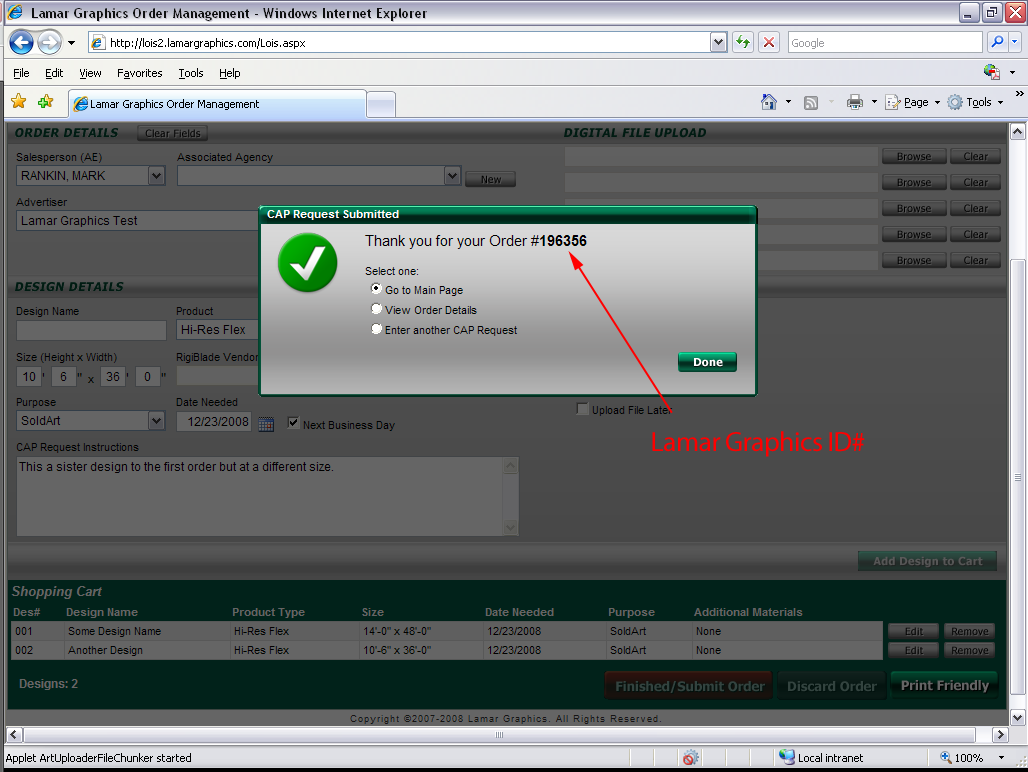
Once you click the Finished/Submit button the order will be assigned a Lamar Graphics ID Number. This number will be used to track and identify this job for the life of the order.
Once the order receives its ID# you will be given the option to go to the main page, view order details, or enter another CAP Request.
Your CAP Request is now entered into the system. If there are no Additional Materials to follow this order, it will automatically go into the CAP Artist queue. The next available artist will pull the order.
If there are additional materials to follow, the order will be placed on hold until all materials (files, scans, fax, etc.) are received. At that time the CSR or CAP Coordinator will move the order into the CAP Queue to be processed.
Retrieving Your Art

Once your order has been placed, it will appear in the CAP Request Grid. The Status column will let you know what phase the order is in.
CAP Art Request means the order is in queue and will be worked by the next available artist.
CAP Awaiting Art is on hold awaiting some additional materials.
CAP Assigned means an artist is currently working on the job.
CAP Revision Requested means a revision is in the artist’s queue in line to be processed.
CAP Art Complete means the artwork is done and is waiting to be viewed, approved or revised.
CAP Art Closed means the art has been ordered for production, or sent to LDD Media Library and this order is now closed. No further revisions or designs can be added, the order can be referenced only.
View/Print/Revise Your Art

Clicking the JPG link in the CAP Grid opens up the JPG View window. From this window you can enter an email address to send this artwork to the client, save the JPG file to your computer to keep or to forward on to your client, and rate the artwork you received. You may also comment on the art as well. Your feed back helps improve our service.
The PDF link will open a higher resolution copy of the art that can be printed to take to the client.
Revising CAP Art
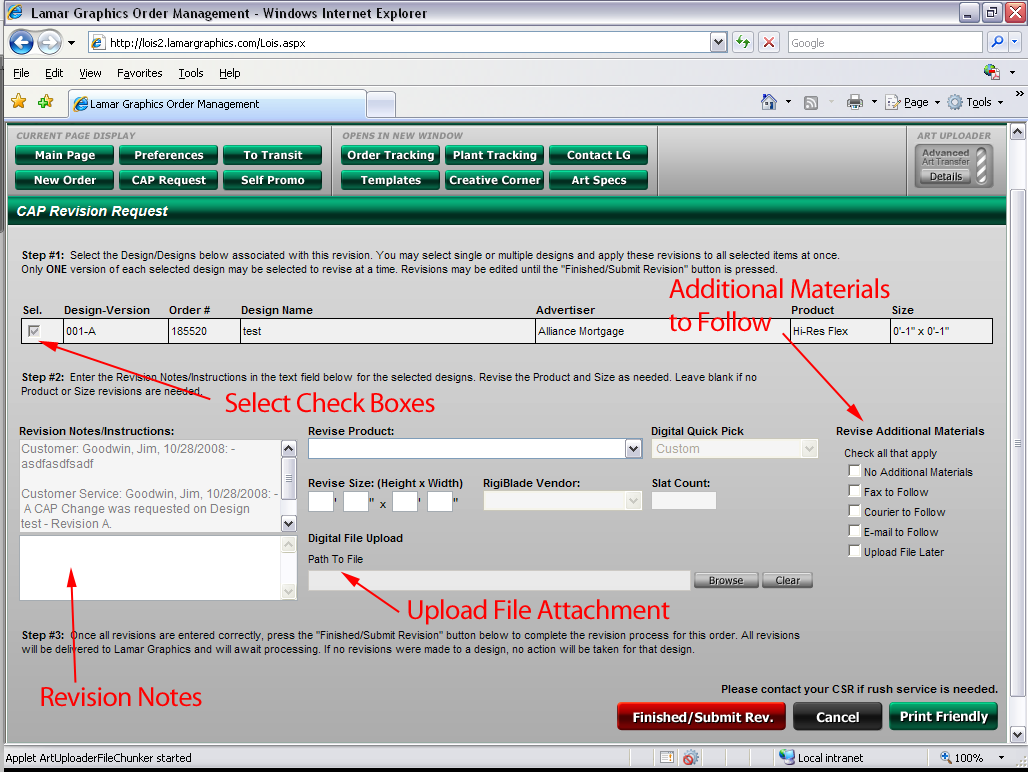
The Revise link in the CAP Grid will take you to the revision screen. This is where you enter revisions to active CAP orders. You can enter revisions to multiple designs as once, or individually as needed by selecting the “Sel.” check boxes next to each design in that order.
The original notes are displayed for your reference. You may enter your revision instructions below that field.
A file attachment can also be added to each revision.
Be sure to click the Finished/Submit Rev. button to complete the revision process. The revisions will not be submitted unless this button is pressed.
Order/To Vendor/To LDD

Once your artwork is complete and all revisions are made, you are read to order the artwork for production. All three methods complete and close the order.
For static art (vinyl, PosterFlex, etc.) you can press the Order link to proceed to the Lamar Graphics Production Order screen. At this point the job information is passed to this screen and you proceed to fill out the form just like any other production request.
To Vendor allows you to move the production ready artwork to an outside vendor like Circle Graphics. You still have to fill out a production order for that vendor, but the art file will be moved to them automatically.
To LDD delivers and email with a link to the upload file. The file is then downloaded to be entered into the Media Library.
